Report Authoring Features
Below you can find a summary of several features available for authors across Query and Compose (Authoring mode), that can impact the experience in Viewing mode.
Page settings
As it was mentioned above, it is possible to change page settings and parameter values for the pages in the Viewing mode, but only to the extent defined by the author.
In terms of page settings, only the settings available in the page settings panel can be displayed in the Viewing mode. Other tabs in the Compose (those below parameters) are never exposed to the Viewing mode, even if they include settings usable in the Compose. The “Manage page settings” menu can be used to decide on the visibility of the settings in the Viewing mode.
The default behavior for the page settings is “Not visible in Viewer”. The author needs to explicitly select specific settings to make them visible for the Viewing mode users. All the settings that are marked as OFF will be active in the background with the value as set by the author (e.g., the author can decide that the report should be a line chart and it should not be possible to change it in the Viewing mode or that it should be a line chart by default but allow to change it in the Viewing mode).
The interface here also allows to merge some settings into one setting (including defining the behavior of such merged selectors) or limit the number of options available in the dropdowns which have a predefined list of options. Note that the current user interface is ideal for relatively simple adjustments, as it may not yet support the definition of more intricate setting merge rules.
It is also important to keep in mind that this feature required changes in page definitions and there was no migration for the preexisting reports introduced. The only reports affected should be those where the author was playing with those settings while they were still behind the feature flag and not fully working - it is worth double checking the behavior of settings before sharing and in case of issues resave the changes in the manage page settings window.
In the current version, the page settings have their own rules regarding grouping and order, so changes in that area in this window may be ignored.
Parameters
Another area of flexibility for the author is the visibility of parameters in the Viewing mode. By default, parameters defined in Query will be visible in the Viewing mode if the pages or tables are using them. It is possible to mark the specific parameter as hidden in the Viewing mode by clicking on the button next to the parameter in the Parameters section in the Query tab. In this way, the author can keep the parameters available in the authoring environment to simplify the report-building process but can ensure that for the Viewing mode it is always displayed with a specific state of the parameter values.
Note that hiding the parameter from the Viewing mode is applied on the report level, so if the parameter is used on multiple pages or queries, it will be hidden in all its instances.
It is also important to remember that the Viewing mode user will open the report with all parameter values equal to the last saved state of the underlying report - this applies to both hidden and visible parameters, with the distinction that for the hidden parameter the Viewing mode user will not be able to change the default value.
CI Layout
As the author, you can define which CI layout will be displayed in your report in the Viewing mode. Currently, this CI layout is visible already on the Compose side, so authors can work on exactly the layout that will be visible in the Viewing mode when defining pages.
Visibility of Tables
On the Query side, the author can decide whether any tabs created there should be visible as Tables in the Viewing mode. We have repurposed the existing “Hide tab” option to correspond with visibility in the Viewing mode. It is possible to hide a tab from a context menu or from the dedicated menu with a list of all tabs. This menu has also been enhanced with an option to bulk change the visibility setting of all tabs in the report.
In order to allow authors to hide queries from the Viewing mode users but still be able to work with them in the authoring environment easily, we can now display the hidden tabs when in Query. Such tabs will be visually distinguishable in the interface. If needed, it is still possible to hide the hidden tabs also in the Query panel. Note that since we are repurposing an existing feature, if there are existing reports that have hidden tabs, they will become visible in Query (marked as hidden) until they are explicitly hidden by the authors from there as well.
Page thumbnails
In the current version of the Viewing mode the thumbnail generation process is analogical to the one known from Compose.
In Compose, thumbnails represent the current state of the pages (incl. CI elements which are in the current version visible in the Viewing mode and on pdf/pptx exports only, but not in the Compose design/interactive mode).
However, it is important to understand that the thumbnails are only updated upon entering the page. If changes are made which affect multiple pages at the same time (e.g., changes in the Query definition or in parameter values used by multiple pages), only the active page will have its thumbnail immediately reloaded, while other affected pages will show “outdated” miniature as long as the page is not entered.
Thumbnails in the Viewing mode follow the same logic. For the active page, the thumbnail will be automatically refreshed after a few seconds. If the change affects more pages (e.g., parameter change) then other thumbnails will be visually marked as outdated and will refresh only upon entry.
Back to edit
It was mentioned earlier that the author of the report can switch from the Authoring to the Viewing mode with the VIEWING option available in the Compose module next to the export option. Such a user is then also able to switch back from the Viewing mode to the Compose or the Query using the Authoring option or to the Storybuilding mode with a relevant option at the top of the page. This should redirect the user to a specific page in the Compose module or to a specific tab in the Query module, or - in case of Storybuilding - enable the Storybuilding interface on top of the active page or table.
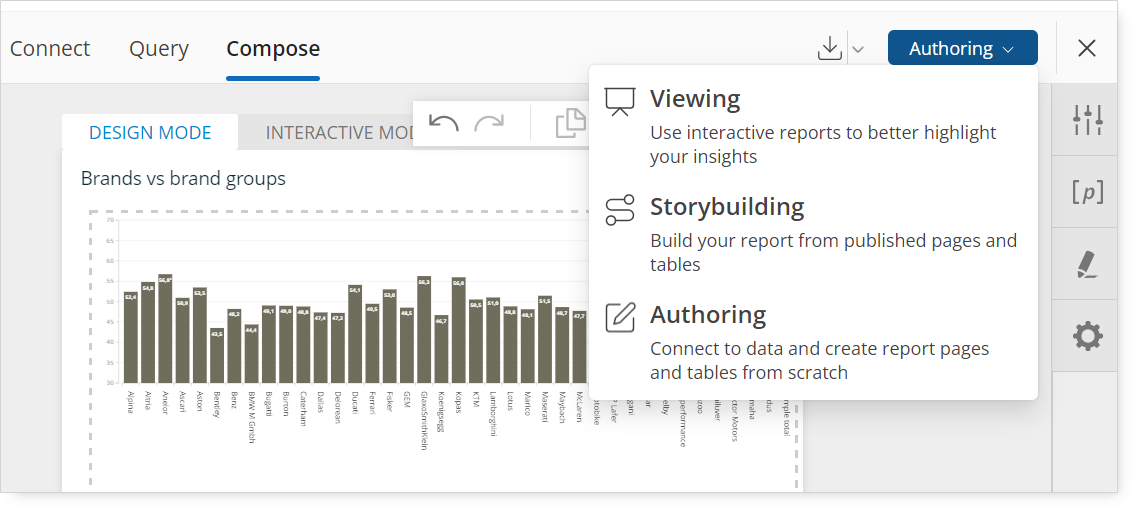
This option will only be visible for users that have at least Storybuilding capabilities - users with only Viewer capabilities will not see it. Storybuilders without the Authoring role will only see the possibility to switch between Storybuilding and Viewing. Note that the state of the report is synchronized between the Viewing and other modes. This means that any changes done in the Viewing mode (such as parameter value changes or page state changes) will be visible upon switching the mode. It is also important to remember that in the current version of the Viewing mode, VIEW rights to the document are sufficient to be able to switch to the Storybuilding or Authoring mode if the user has relevant capabilities.