Access Content Management
Access the Content Management application and view your available workspaces
-
-
At the home page, in the left menu, there will now be a workspace tree.
-
This workspace tree in the left menu shows the workspaces that you can access.
-
Click any workspace in the left menu bar to be taken to Content Management.
-
Recent includes all the content you have accessed, sorted in reverse chronological order. The latest content item accessed appears at the top.
-
Favorites includes all the content items that you have “starred” in any of your workspaces.
-
Shared with me includes any content that other members have shared with you.
-
Every user has access to their personal workspace named My Workspace.
-
If a member has access to any shared workspaces, they will appear below My Workspace, in a section named Shared Workspaces.
-
For a detailed view of the contents within a workspace, click on any workspace.
-
Content within workspaces can be organized and managed using collections and lists (more on collections and lists follow in their own sections below).
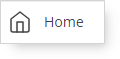
12. Return to the mTab Halo home page anytime by clicking the Home icon at the top of the left menu bar.